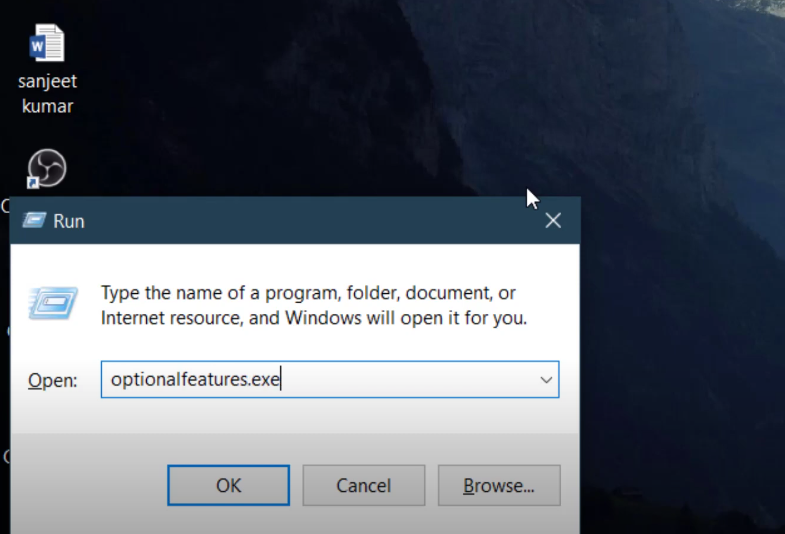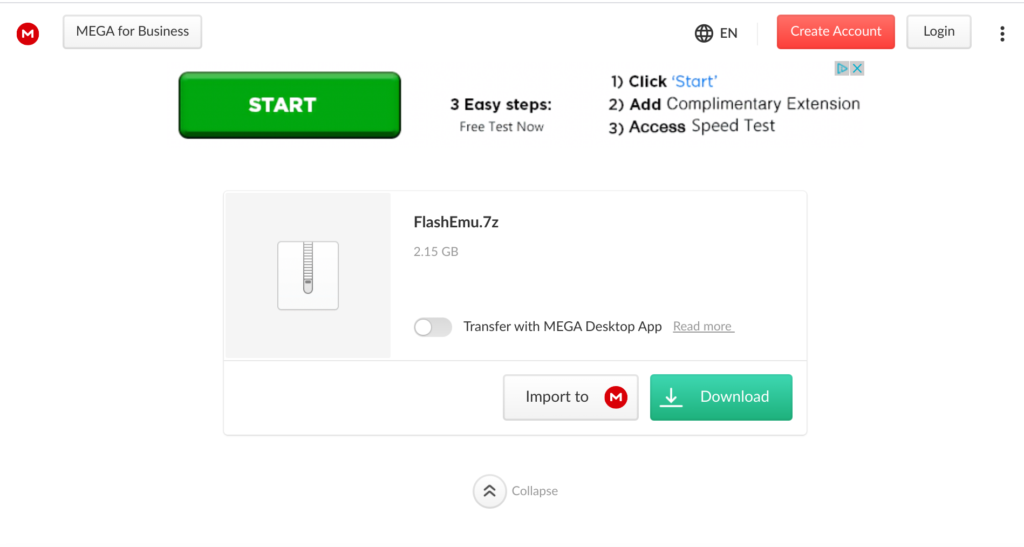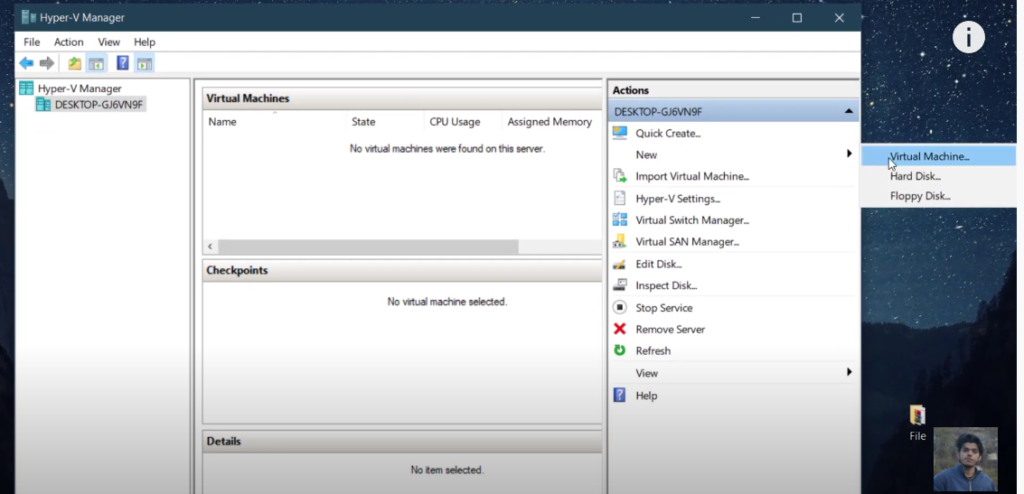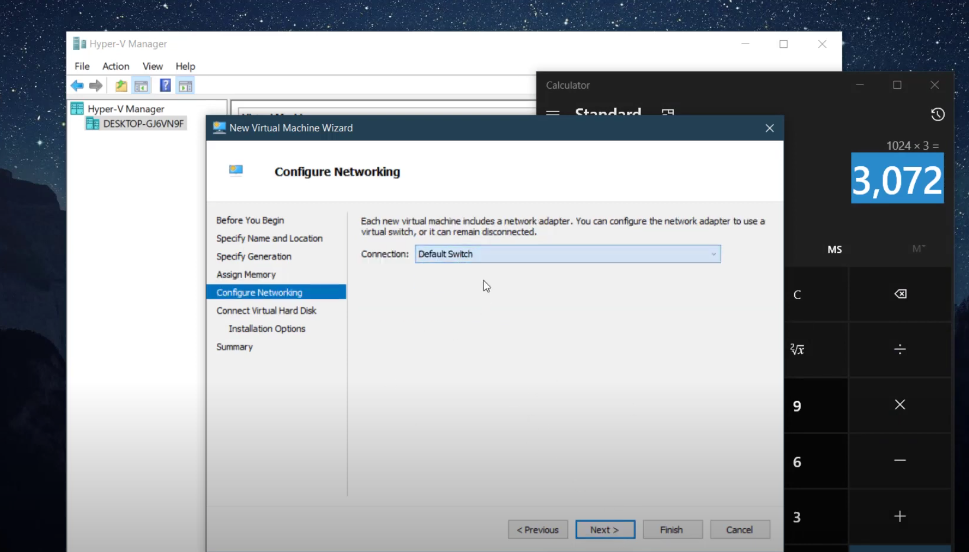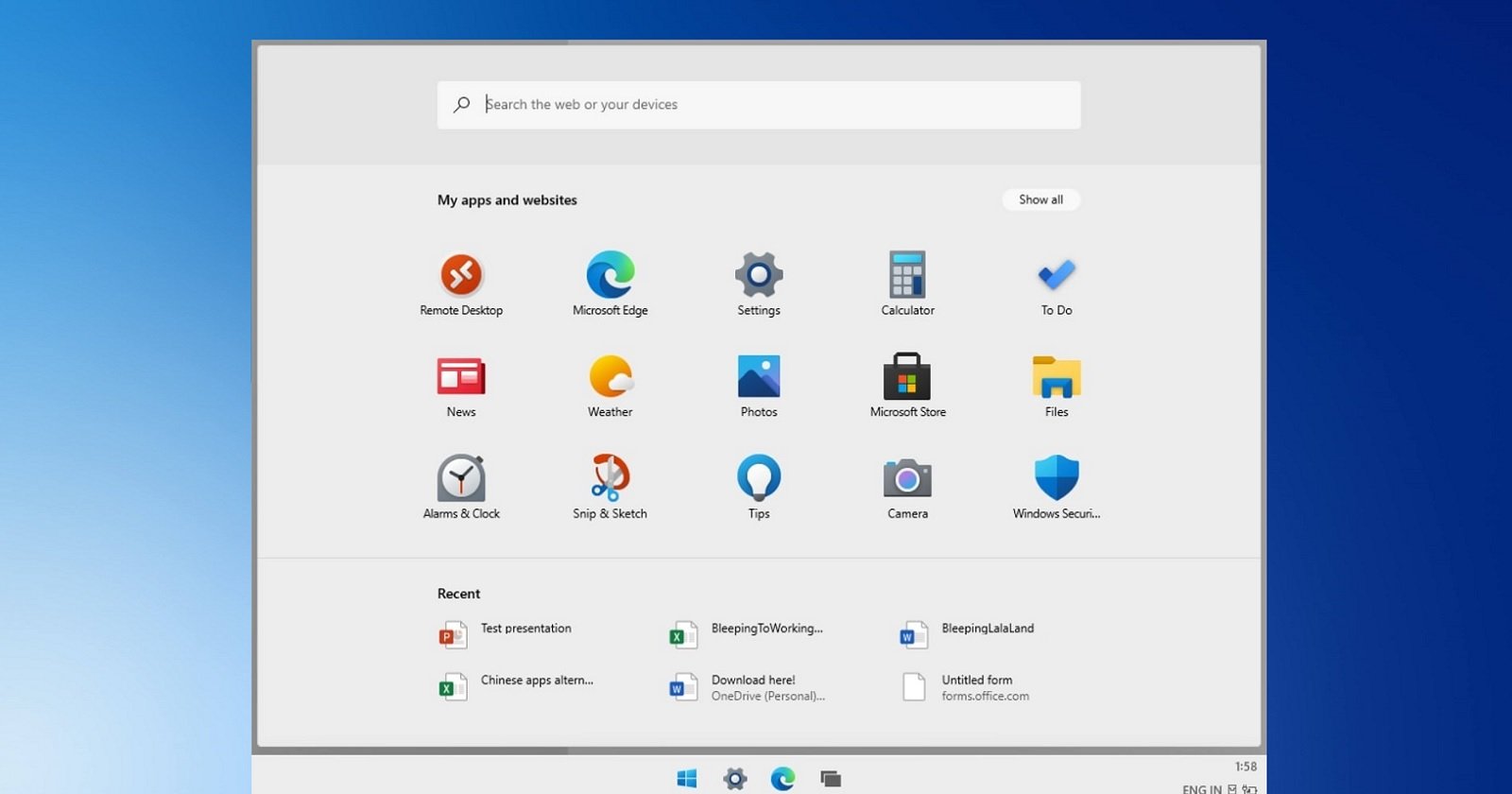On November 16, 2023, Apple shocked the industry when they announced that the iPhone will be getting RCS support sometime in 2024. Since Apple proudly displayed earlier that they absolutely do not want to adopt RCS, this caught everyone off guard in a move that nobody could even dream of happening. Since Apple was previously so reluctant to adopting RCS, many people have been skeptical about how they will implement the standard. Will Apple do a lazy complience? Are they actually going to care? Before we answer these questions, let us look at why Apple is adopting RCS in the first place.
Why is Apple adopting RCS?
While it is currently unclear why Apple decided to adopt the new standard all of a sudden, most likely, they did it in response to new legislation from the European Union’s Digital Markets Act. You see, the European Union is debating whether or not to “required Apple to open up iMessage” (9to5Mac). Apple pushed back, arguing that “iMessage is not big enough to fall under purview of EU ‘gatekeeper’ competition law” (9to5Mac). Basically, the EU is thinking about whether or not to force Apple to open up iMessage and make it interoperable with other messaging apps, like WhatsApp. With regards to RCS, the main theory is that Apple adopted RCS to protect iMessage, since iPhone will be interoperable with various Android RCS messaging apps when Apple adopts RCS. RCS offers many of the same features as iMessage, so bringing this technology to the iPhone will allow Android and iPhone users to access these features when texting each other. Also, according to the Vergecast’s “Apple’s in on RCS — and everybody’s out on Bing” podcast, Apple announced that they were adopting RCS on the last day they can send appeals to the EU, further suggesting that Apple adopted the standard in response to the EU’s legislation. Because Apple is adopting RCS in reponse to the EU, many people have been skeptical on how Apple will adopt RCS.
People are saying that Apple will handicap RCS.
People on Reddit and other platforms have stated that they feel like Apple will handicap RCS in some way by taking away features or doing some kind of lazy compliance. People have stated that Apple has no reason to make a quality RCS experience on iPhone because it will de-value iMessage, one of Apple’s most effective strategies to lock their users into their ecosystem in North America. RCS offers many of the same features as iMessage, and therefore, iMessage could have less of an advantage.
Why Apple Won’t Handicap RCS
While it is understandable why these people feel this way, the evidence begs to differ. Apple confirmed to 9to5Mac that they “will work with the GSMA members on ways to further improve” RCS. “This particularly includes improving the security and encryption of RCS messages” (9to5Mac, Apple announces that RCS support is coming to iPhone next year). Clearly, Apple is trying to improve RCS and make it better than it currently is, which suggests that Apple is doing more than the bare minimum when it comes to adopting the standard. Apple clearly wants to provide their users with an even better RCS experience than what RCS is currently providing users, and they are working with the GSMA to make this happen.
Apple is also actively trying to fight against EU legislation with regards to iMessage. They do not want the EU to force them to open up iMessage, and Apple is probably using RCS as a strategy to make their case against the EU. If Apple wants to protect iMessage, they must play nice with the EU and actually make an effort to better the messaging experience between Android and iPhone. If they don’t, it will give iMessage a bad look.
Conclusion
Right now, it is very uncertain how Apple will adopt RCS. Many people have been skeptical, but Apple stated that they would try to make RCS better than it already is. Also, degrading the RCS experience on iPhone would only work against Apple in their fight against the EU because it would give iMessage a bad look. Soon, iPhones will get RCS, but until then, all we can do is just sit back, and travel through time.
Sources: